Set Employee Objectives
Create an Organisation
The first step is creating an account for your organisation on Roslin. You do this from our sign-up page. The person who creates the organisation automatically becomes its first admin.
You'll add the rest of your people to this company later.
Activate a Subscription
The Roslin Performance module does NOT have a free plan (unlike the Engagement Module). This means you'll need to create a subscription before starting the setup.
Browse to Admin >> Subscriptions on the sidebar and upgrade the Roslin Performance Plan. Our Pro plan allows for a 30-day free trial to test it out.
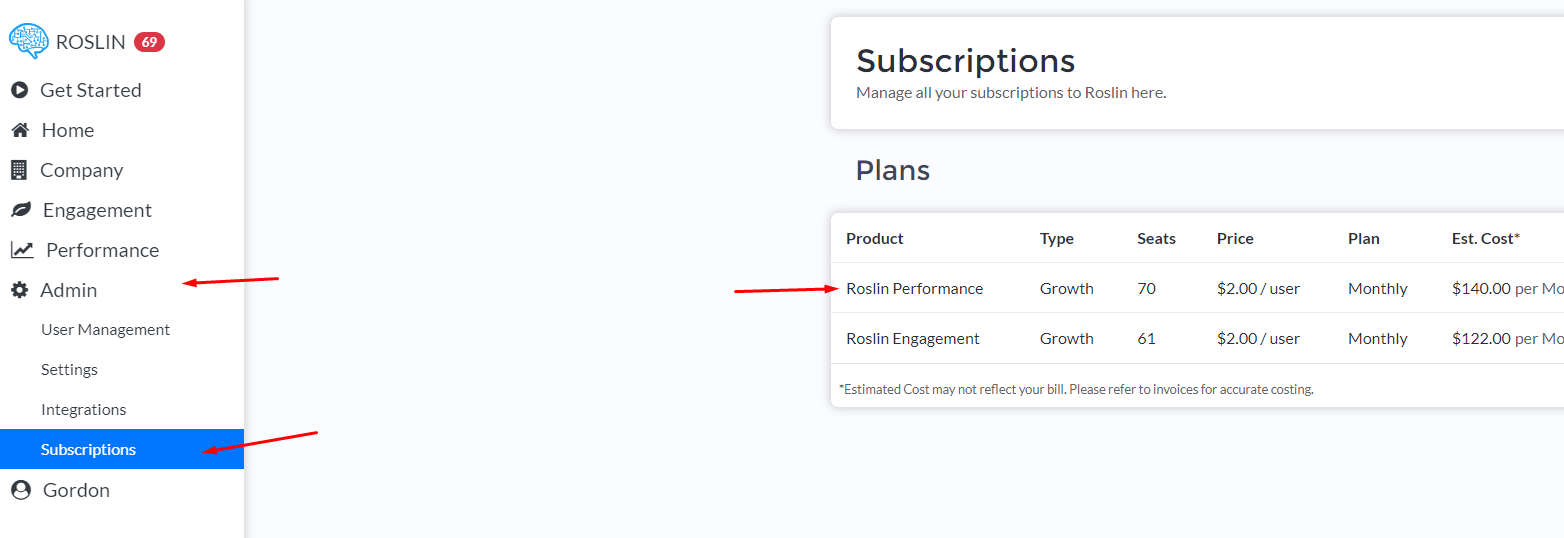
Send a Communication to your People (Recommended)
Before you add your people to Roslin, we recommend you first mail everyone explaining what it is and why you're implementing it. We've found that you get the best results with Roslin if you first notify your people about it, what you intend to use it for, and why it's important. This builds trust in your project and Roslin.
We recommend something like the following:
Hi Team,
We're deploying a new Employee Experience Platform called Roslin.
Objectives
We chose to partner with Roslin and use their Objectives Feature to make it easier to bring visibility to the great work that each of us do daily. This will allow us to set various objectives and better align to the company mission.
•You can learn how to create objectives here: https://help.roslinlab.com/article/38-creating-objectivesAccount Activation and Support
When your account is created on Roslin, you will receive an activation email.
1) It will show what email address was used for your account. This email address is your username for logging in.
2) Click the Activate Account button in the email. You will be taken to a screen to choose a password.
If you have any technical issues with the platform, please email support@roslinlab.com. You can also visit the Roslin Help centre by going to https://help.roslinlab.com/ for faster self-service. If you have any further issues or questions when using Roslin, then please message me.
Kind regards,
Project Leader Name
Whitelist our domain (Optional, Recommended)
It's crucial that our emails are delivered to your people. Often, email servers are too quick to send new domains to spam which can hurt your activation and survey response rates. We recommend that you whitelist our domain to ensure that all these emails get through. This is easy to do and normally handled by your IT team. Read more here: Email Whitelisting.
Import your People into Roslin
Now that you've done your planning, decided what to measure, and communicated with your people, it's time to import them into Roslin.
If you have a small team, this could be done by adding them one at a time. You'll be able to learn how to do so in our article on adding users.
We typically recommend importing your people using a CSV file. You likely already have a list of your people on another HR system or in a spreadsheet. If you convert this to a CSV file, you can follow our instructions on importing using a CSV to add all your people quickly.
We do also assist with integrations with various cloud systems like BambooHR. This is only available to our Pro customers. Please contact us at support@roslinlab.com if you need help with this.
Start Setting Objectives
Objectives can be set by employees or their managers. Managers are determined by the building of the organogram, which admins can do.
All users will see their objectives on their home screen. By clicking on the see all objectives link, they will be taken to a complete listing of their objectives.

Here, they can create new objectives or create check-ins for their current ones.

